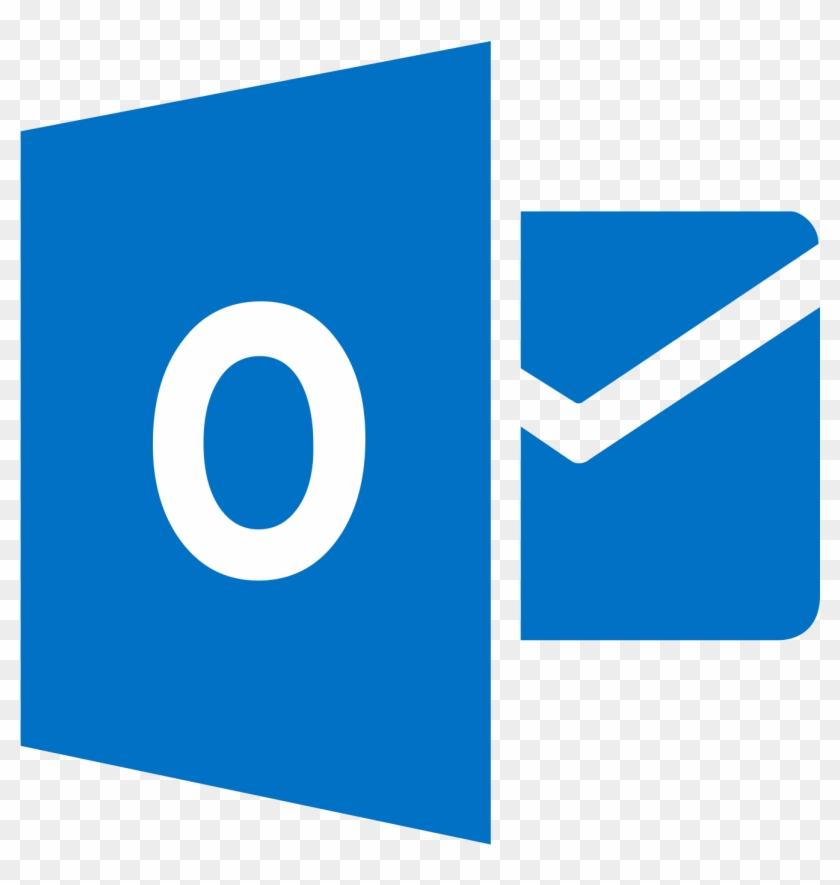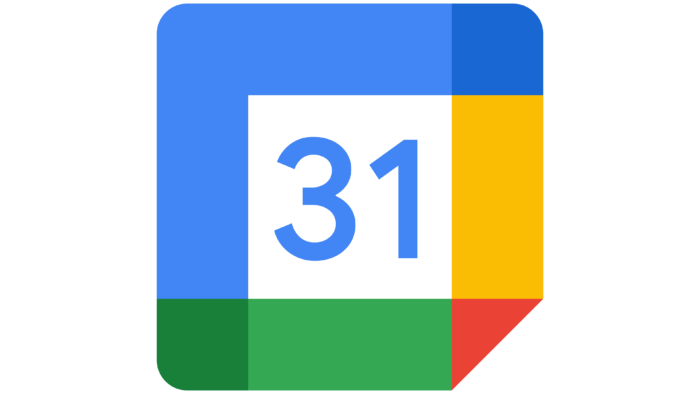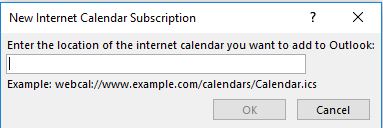You can sync all your Off Duty Blue shifts to the most popular calendar apps so everything is in one place. Click the link for your preferred calendar to skip to those instructions.
Before you get started, be sure to copy the calendar link from Off Duty Blue which can be found in the profile section using the user menu in the top right corner next to your name. If you are using iCalendar, you can choose to use a secure link that will be password protected. Currently, Apple is the only calendar that supports secure feeds, which means that anyone with the “public feed” link can view and subscribe to your calendar. If you ever believe your link has been compromised, you can disable it and generate a new one in the calendar section of your profile.
*keep in mind information synced to external calendar apps is only as current as the last sync. Each calendar app looks for updates in different increments. Outlook and Apple refresh their feeds upon launching the calendar app and every 1-3 hours thereafter while Google Calendar only looks for updates every 24 hours or so.
Outlook Calendar Help
- Sign in to Outlook.com.
- At the bottom of the page, select
 .
. - In the navigation pane, select Add calendar.
- Select Subscribe from web.
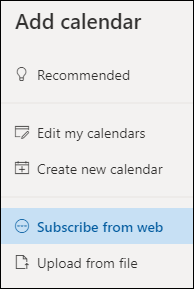
- Enter the URL for the calendar.
- Select Import.
What to do if you don’t see Add calendar
If you’ve collapsed the navigation pane next to the calendar, you’ll have to expand it to reach the Add calendar feature.
To expand the navigation pane, select the icon  at the top of the calendar.
at the top of the calendar.
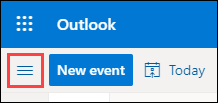
Outlook Desktop App
1. In Outlook 2016/365, click Calendar in the bottom-left corner of the window (if necessary).
2. Right-click My Calendars (or any other calendar group’s heading) on the left-hand side of the screen to display the options for that group.
3. Hover over Add Calendar and select From Internet… in the sub-menu.
4. Type (or paste) the URL for the internet calendar in the “New Internet Calendar Subscription” window that appears and click OK.
5. Click Yes to subscribe to this internet calendar and add it to your list of calendars.
Apple iCal Help
iPhone/iPad
- Go to Settings
 > Calendar > Accounts > Add Account > Other.
> Calendar > Accounts > Add Account > Other. - Tap Add Subscribed Calendar.
- Enter the URL found in your profile section.
iCal on a Mac
To subscribe to a calendar from a link on the internet or an email you received, click the link. If you do this, you can skip step 1, and the calendar’s web address is filled out for you in step 2.
- In the Calendar app
 on your Mac, choose File > New Calendar Subscription.
on your Mac, choose File > New Calendar Subscription. - Enter the calendar’s web address, then click Subscribe.
- Enter a name for the calendar in the Name field, then click the adjacent pop-up menu and choose a color.
- Click the Location pop-up menu, then choose an account for the subscription.
- If you choose your iCloud account, the calendar is available on all your computers and devices that are set up with iCloud.
- If you choose On My Mac, the calendar is saved on your computer.
- To get the calendar’s event attachments or alerts, deselect the appropriate Remove checkboxes.
- Click the Auto-refresh pop-up menu, then choose how often to update the calendar.
- To prevent alerts from appearing for this calendar, select “Ignore alerts.”
- Click OK.
Google Calendar Help
- On your computer, open Google Calendar.
- On the left, next to “Other calendars,” click Add
From URL.
- Enter the calendar’s address.
- Click Add calendar. The calendar appears on the left, under “Other calendars.”
Tip: It might take up to 12 hours for changes to show in your Google Calendar.